[C#] StatusStrip(ステータスバー)の追加方法と活用法
C#でStatusStripを追加するには、Visual Studioのデザイナーを使用するのが一般的です。
フォームを開き、ツールボックスからStatusStripをドラッグ&ドロップします。
StatusStripはフォームの下部に配置され、ToolStripStatusLabelなどのアイテムを追加できます。
これにより、アプリケーションの状態や進行状況をユーザーに表示できます。
例えば、ファイルの読み込み状況やエラーメッセージを表示するのに役立ちます。
コードで動的に追加する場合は、StatusStripクラスのインスタンスを作成し、Controls.Addメソッドでフォームに追加します。
StatusStripは、ユーザーインターフェースの一部として情報を提供するのに便利です。
StatusStripの追加方法
Visual Studioを使用した追加手順
- Visual Studioを起動し、新しいWindowsフォームアプリケーションプロジェクトを作成します。
- フォームデザイナーが表示されたら、ツールボックスから
StatusStripを探します。 - StatusStripをフォームにドラッグ&ドロップします。
- StatusStripがフォームの下部に追加され、デフォルトの状態で表示されます。
- 必要に応じて、プロパティウィンドウでStatusStripのプロパティを設定します。
コードによるStatusStripの追加
以下のコードをMyFormクラスに追加することで、プログラムからStatusStripを追加することもできます。
public partial class MyForm : Form
{
private StatusStrip statusStrip;
public MyForm()
{
InitializeComponent(); // フォームの初期化
// StatusStripのインスタンスを作成
statusStrip = new StatusStrip();
// StatusStripをフォームに追加
this.Controls.Add(statusStrip);
}
}このコードでは、StatusStripのインスタンスを作成し、フォームのコントロールとして追加しています。
StatusStripにアイテムを追加する方法
StatusStripにアイテムを追加するには、ToolStripStatusLabelやProgressBarなどのコントロールを使用します。
以下のコードは、ToolStripStatusLabelを追加する例です。
public partial class MyForm : Form
{
private StatusStrip statusStrip;
private ToolStripStatusLabel statusLabel;
public MyForm()
{
InitializeComponent(); // フォームの初期化
// StatusStripのインスタンスを作成
statusStrip = new StatusStrip();
// ToolStripStatusLabelのインスタンスを作成
statusLabel = new ToolStripStatusLabel("初期状態");
// StatusStripにToolStripStatusLabelを追加
statusStrip.Items.Add(statusLabel);
// StatusStripをフォームに追加
this.Controls.Add(statusStrip);
}
}このコードでは、ToolStripStatusLabelを作成し、StatusStripに追加しています。
これにより、ステータスバーに「初期状態」というテキストが表示されます。
StatusStripのカスタマイズ
ToolStripStatusLabelの使用
ToolStripStatusLabelは、StatusStripにテキストや情報を表示するための便利なコントロールです。
以下のコードでは、ToolStripStatusLabelを使用して、アプリケーションの状態を表示する方法を示します。
public partial class MyForm : Form
{
private StatusStrip statusStrip;
private ToolStripStatusLabel statusLabel;
public MyForm()
{
InitializeComponent(); // フォームの初期化
// StatusStripのインスタンスを作成
statusStrip = new StatusStrip();
// ToolStripStatusLabelのインスタンスを作成
statusLabel = new ToolStripStatusLabel("アプリケーションが起動しました");
// StatusStripにToolStripStatusLabelを追加
statusStrip.Items.Add(statusLabel);
// StatusStripをフォームに追加
this.Controls.Add(statusStrip);
}
}このコードでは、ToolStripStatusLabelに「アプリケーションが起動しました」というメッセージを設定し、StatusStripに追加しています。
ProgressBarの追加と活用
StatusStripにProgressBarを追加することで、処理の進行状況を視覚的に表示できます。
以下のコードは、ProgressBarをStatusStripに追加する例です。
public partial class MyForm : Form
{
private StatusStrip statusStrip;
private ToolStripProgressBar progressBar;
public MyForm()
{
InitializeComponent(); // フォームの初期化
// StatusStripのインスタンスを作成
statusStrip = new StatusStrip();
// ToolStripProgressBarのインスタンスを作成
progressBar = new ToolStripProgressBar();
progressBar.Maximum = 100; // 最大値を設定
progressBar.Value = 50; // 初期値を設定
// StatusStripにToolStripProgressBarを追加
statusStrip.Items.Add(progressBar);
// StatusStripをフォームに追加
this.Controls.Add(statusStrip);
}
}このコードでは、ToolStripProgressBarを作成し、最大値と初期値を設定してStatusStripに追加しています。
イメージやアイコンの表示方法
StatusStripにイメージやアイコンを表示するには、ToolStripStatusLabelのImageプロパティを使用します。
以下のコードは、アイコンを表示する例です。
public partial class MyForm : Form
{
private StatusStrip statusStrip;
private ToolStripStatusLabel statusLabel;
public MyForm()
{
InitializeComponent(); // フォームの初期化
// StatusStripのインスタンスを作成
statusStrip = new StatusStrip();
// ToolStripStatusLabelのインスタンスを作成
statusLabel = new ToolStripStatusLabel("状態表示中");
// アイコンを設定
statusLabel.Image = Properties.Resources.MyIcon; // リソースからアイコンを取得
statusLabel.ImageAlign = ContentAlignment.MiddleLeft; // アイコンの位置を設定
// StatusStripにToolStripStatusLabelを追加
statusStrip.Items.Add(statusLabel);
// StatusStripをフォームに追加
this.Controls.Add(statusStrip);
}
}このコードでは、ToolStripStatusLabelにアイコンを設定し、テキストと一緒に表示しています。
カスタムコントロールの追加
StatusStripには、カスタムコントロールを追加することも可能です。
以下のコードは、カスタムコントロールをStatusStripに追加する例です。
public partial class MyForm : Form
{
private StatusStrip statusStrip;
private ToolStripControlHost customControlHost;
private TextBox customTextBox;
public MyForm()
{
InitializeComponent(); // フォームの初期化
// StatusStripのインスタンスを作成
statusStrip = new StatusStrip();
// カスタムコントロール(TextBox)のインスタンスを作成
customTextBox = new TextBox();
customTextBox.Width = 100; // 幅を設定
// ToolStripControlHostを使用してカスタムコントロールをラップ
customControlHost = new ToolStripControlHost(customTextBox);
// StatusStripにカスタムコントロールを追加
statusStrip.Items.Add(customControlHost);
// StatusStripをフォームに追加
this.Controls.Add(statusStrip);
}
}このコードでは、TextBoxをカスタムコントロールとしてStatusStripに追加しています。
ToolStripControlHostを使用することで、任意のコントロールをStatusStripに組み込むことができます。
StatusStripの活用法
アプリケーションの状態表示
StatusStripは、アプリケーションの現在の状態をユーザーに示すために非常に便利です。
例えば、アプリケーションがデータを読み込んでいるときや、特定の処理が実行中であることを示すために、ToolStripStatusLabelを使用してメッセージを表示できます。
以下のコードは、アプリケーションの状態を表示する例です。
public partial class MyForm : Form
{
private StatusStrip statusStrip;
private ToolStripStatusLabel statusLabel;
public MyForm()
{
InitializeComponent(); // フォームの初期化
// StatusStripのインスタンスを作成
statusStrip = new StatusStrip();
// ToolStripStatusLabelのインスタンスを作成
statusLabel = new ToolStripStatusLabel("アプリケーションが起動しました");
// StatusStripにToolStripStatusLabelを追加
statusStrip.Items.Add(statusLabel);
// StatusStripをフォームに追加
this.Controls.Add(statusStrip);
}
public void LoadData()
{
statusLabel.Text = "データを読み込んでいます..."; // 状態を更新
// データ読み込み処理
statusLabel.Text = "データの読み込みが完了しました"; // 状態を更新
}
}このコードでは、データの読み込み中に状態を更新し、ユーザーに進行状況を知らせています。
ユーザーへのフィードバック提供
ユーザーがアクションを実行した際に、StatusStripを使用してフィードバックを提供することができます。
例えば、ボタンをクリックしたときに、操作が成功したことを示すメッセージを表示することができます。
以下のコードは、その例です。
public partial class MyForm : Form
{
private StatusStrip statusStrip;
private ToolStripStatusLabel statusLabel;
public MyForm()
{
InitializeComponent(); // フォームの初期化
// StatusStripのインスタンスを作成
statusStrip = new StatusStrip();
// ToolStripStatusLabelのインスタンスを作成
statusLabel = new ToolStripStatusLabel("操作を実行してください");
// StatusStripにToolStripStatusLabelを追加
statusStrip.Items.Add(statusLabel);
// StatusStripをフォームに追加
this.Controls.Add(statusStrip);
}
private void Button_Click(object sender, EventArgs e)
{
// ボタンがクリックされたときの処理
statusLabel.Text = "操作が成功しました"; // フィードバックを提供
}
}このコードでは、ボタンがクリックされたときに、StatusStripにフィードバックメッセージを表示しています。
エラーメッセージの表示
エラーメッセージをStatusStripに表示することで、ユーザーに問題を迅速に伝えることができます。
以下のコードは、エラーメッセージを表示する例です。
public partial class MyForm : Form
{
private StatusStrip statusStrip;
private ToolStripStatusLabel statusLabel;
public MyForm()
{
InitializeComponent(); // フォームの初期化
// StatusStripのインスタンスを作成
statusStrip = new StatusStrip();
// ToolStripStatusLabelのインスタンスを作成
statusLabel = new ToolStripStatusLabel("状態表示中");
// StatusStripにToolStripStatusLabelを追加
statusStrip.Items.Add(statusLabel);
// StatusStripをフォームに追加
this.Controls.Add(statusStrip);
}
public void PerformAction()
{
try
{
// 処理を実行
throw new Exception("エラーが発生しました"); // エラーを発生させる
}
catch (Exception ex)
{
statusLabel.Text = $"エラー: {ex.Message}"; // エラーメッセージを表示
}
}
}このコードでは、処理中にエラーが発生した場合、そのエラーメッセージをStatusStripに表示しています。
進行状況の表示
StatusStripを使用して、処理の進行状況を表示することも可能です。
ToolStripProgressBarを使用することで、進行状況を視覚的に示すことができます。
以下のコードは、進行状況を表示する例です。
public partial class MyForm : Form
{
private StatusStrip statusStrip;
private ToolStripProgressBar progressBar;
public MyForm()
{
InitializeComponent(); // フォームの初期化
// StatusStripのインスタンスを作成
statusStrip = new StatusStrip();
// ToolStripProgressBarのインスタンスを作成
progressBar = new ToolStripProgressBar();
progressBar.Maximum = 100; // 最大値を設定
// StatusStripにToolStripProgressBarを追加
statusStrip.Items.Add(progressBar);
// StatusStripをフォームに追加
this.Controls.Add(statusStrip);
}
public void StartProcess()
{
for (int i = 0; i <= 100; i++)
{
progressBar.Value = i; // 進行状況を更新
System.Threading.Thread.Sleep(50); // 処理のシミュレーション
}
}
}このコードでは、進行状況をToolStripProgressBarで表示し、処理の進行を視覚的に示しています。
応用例
複数のStatusStripを使用する方法
アプリケーション内で複数のStatusStripを使用することで、異なる情報を表示することができます。
例えば、メインのステータスバーと、特定の機能に関連するサブステータスバーを作成することが可能です。
以下のコードは、2つのStatusStripを使用する例です。
public partial class MyForm : Form
{
private StatusStrip mainStatusStrip;
private StatusStrip secondaryStatusStrip;
private ToolStripStatusLabel mainStatusLabel;
private ToolStripStatusLabel secondaryStatusLabel;
public MyForm()
{
InitializeComponent(); // フォームの初期化
// メインのStatusStripのインスタンスを作成
mainStatusStrip = new StatusStrip();
mainStatusLabel = new ToolStripStatusLabel("メインステータス");
// メインのStatusStripにラベルを追加
mainStatusStrip.Items.Add(mainStatusLabel);
this.Controls.Add(mainStatusStrip); // フォームに追加
// サブのStatusStripのインスタンスを作成
secondaryStatusStrip = new StatusStrip();
secondaryStatusLabel = new ToolStripStatusLabel("サブステータス");
// サブのStatusStripにラベルを追加
secondaryStatusStrip.Items.Add(secondaryStatusLabel);
this.Controls.Add(secondaryStatusStrip); // フォームに追加
}
}このコードでは、メインのStatusStripとサブのStatusStripを作成し、それぞれに異なる情報を表示しています。
状態に応じた動的な表示変更
アプリケーションの状態に応じて、StatusStripの表示内容を動的に変更することができます。
例えば、処理の進行状況やエラーの発生に応じて、表示するメッセージを変更することが可能です。
以下のコードは、その例です。
public partial class MyForm : Form
{
private StatusStrip statusStrip;
private ToolStripStatusLabel statusLabel;
public MyForm()
{
InitializeComponent(); // フォームの初期化
// StatusStripのインスタンスを作成
statusStrip = new StatusStrip();
statusLabel = new ToolStripStatusLabel("初期状態");
// StatusStripにToolStripStatusLabelを追加
statusStrip.Items.Add(statusLabel);
this.Controls.Add(statusStrip); // フォームに追加
}
public void ProcessData()
{
try
{
statusLabel.Text = "データ処理中..."; // 状態を更新
// データ処理のシミュレーション
System.Threading.Thread.Sleep(2000); // 処理時間をシミュレート
statusLabel.Text = "データ処理が完了しました"; // 状態を更新
}
catch (Exception ex)
{
statusLabel.Text = $"エラー: {ex.Message}"; // エラーメッセージを表示
}
}
}このコードでは、データ処理中の状態を表示し、処理が完了した際にメッセージを更新しています。
ステータスバーを用いたログ表示
StatusStripを使用して、アプリケーションのログ情報を表示することもできます。
これにより、ユーザーはアプリケーションの動作をリアルタイムで把握することができます。
以下のコードは、ログ情報を表示する例です。
public partial class MyForm : Form
{
private StatusStrip statusStrip;
private ToolStripStatusLabel logLabel;
public MyForm()
{
InitializeComponent(); // フォームの初期化
// StatusStripのインスタンスを作成
statusStrip = new StatusStrip();
logLabel = new ToolStripStatusLabel("ログ情報: 初期状態");
// StatusStripにToolStripStatusLabelを追加
statusStrip.Items.Add(logLabel);
this.Controls.Add(statusStrip); // フォームに追加
}
public void LogMessage(string message)
{
logLabel.Text = $"ログ情報: {message}"; // ログメッセージを更新
}
}このコードでは、LogMessageメソッドを使用して、ログ情報をStatusStripに表示しています。
アプリケーションの動作に応じて、ログメッセージを更新することができます。
まとめ
この記事では、C#のWindowsフォームアプリケーションにおけるStatusStripの追加方法やカスタマイズ、活用法について詳しく解説しました。
StatusStripは、アプリケーションの状態や進行状況をユーザーに伝えるための重要な要素であり、さまざまな情報を効果的に表示することができます。
これを機に、StatusStripを活用して、よりユーザーフレンドリーなアプリケーションを作成してみてはいかがでしょうか。
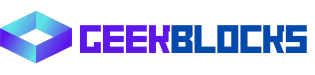
![[C#] ステータスバーを複数行表示する方法](https://bunny-wp-pullzone-tn5yudgj3a.b-cdn.net/wp-content/uploads/2024/09/thumbnail-38373.png)
![[C#] ステータスバーにプログレスバーを表示する方法](https://bunny-wp-pullzone-tn5yudgj3a.b-cdn.net/wp-content/uploads/2024/09/thumbnail-38368.png)
![[C#] StatusStripのレイアウト設定方法](https://bunny-wp-pullzone-tn5yudgj3a.b-cdn.net/wp-content/uploads/2024/09/thumbnail-38369.png)
![[C#] StatusStripのデザインをカスタマイズする方法](https://bunny-wp-pullzone-tn5yudgj3a.b-cdn.net/wp-content/uploads/2024/09/thumbnail-38367.png)
![[C#] StatusStripの使い方と基本的な実装方法](https://bunny-wp-pullzone-tn5yudgj3a.b-cdn.net/wp-content/uploads/2024/09/thumbnail-38371.png)
![[C#] ステータスバー(statusstrip)の見た目をカスタマイズする方法](https://bunny-wp-pullzone-tn5yudgj3a.b-cdn.net/wp-content/uploads/2024/09/thumbnail-38364.png)
![[C#] StatusStrip(ステータスバー)にテキストを設定する方法](https://bunny-wp-pullzone-tn5yudgj3a.b-cdn.net/wp-content/uploads/2024/09/thumbnail-38366.png)
![[C#] ステータスバーの表示を更新する方法](https://bunny-wp-pullzone-tn5yudgj3a.b-cdn.net/wp-content/uploads/2024/09/thumbnail-38370.png)
![[C#] StatusStripの使い方と活用法](https://bunny-wp-pullzone-tn5yudgj3a.b-cdn.net/wp-content/uploads/2024/09/thumbnail-38365.png)