[C#] RARファイルを圧縮する方法
C#でRARファイルを圧縮するには、標準ライブラリでは直接サポートされていないため、外部ライブラリやツールを使用する必要があります。
一般的な方法としては、WinRARのコマンドラインツールを利用する方法があります。
WinRARをインストールし、C#からプロセスを起動してコマンドを実行することでRARファイルを作成できます。
具体的には、System.Diagnostics.Processクラスを使用して、rar.exeを呼び出し、必要なオプションを指定して圧縮を行います。
また、サードパーティのライブラリ(例:SharpCompress)を使用することで、より簡単に圧縮操作を行うことも可能です。
C#でRARファイルを圧縮する方法
C#でRARファイルを圧縮するには、外部ツールを利用する必要があります。
ここでは、WinRARを使用してRARファイルを圧縮する方法を解説します。
WinRARのインストールと設定
- WinRARのダウンロードとインストール
- 公式サイトからWinRARをダウンロードします。
- ダウンロードしたインストーラーを実行し、画面の指示に従ってインストールを完了します。
- 環境変数の設定
- WinRARのインストールディレクトリを確認します。
通常はC:\Program Files\WinRARです。
- システムの環境変数にWinRARのパスを追加します。
これにより、コマンドラインからrarコマンドを使用できるようになります。
コマンドラインツールの使い方
C#からRARファイルを圧縮するには、System.Diagnostics.Processクラスを使用してコマンドラインツールを呼び出します。
以下にサンプルコードを示します。
using System;
using System.Diagnostics;
class Program
{
static void Main()
{
// 圧縮するファイルのパス
string filePath = "C:\\example\\file.txt";
// 出力するRARファイルのパス
string rarFilePath = "C:\\example\\file.rar";
// ProcessStartInfoオブジェクトを作成
ProcessStartInfo processStartInfo = new ProcessStartInfo();
processStartInfo.FileName = "rar"; // rarコマンドを指定
processStartInfo.Arguments = $"a \"{rarFilePath}\" \"{filePath}\""; // 圧縮コマンドの引数を指定
processStartInfo.UseShellExecute = false;
processStartInfo.RedirectStandardOutput = true;
processStartInfo.RedirectStandardError = true;
// プロセスを開始
using (Process process = Process.Start(processStartInfo))
{
// 標準出力とエラー出力を読み取る
string output = process.StandardOutput.ReadToEnd();
string error = process.StandardError.ReadToEnd();
process.WaitForExit();
// 出力を表示
Console.WriteLine("Output: " + output);
Console.WriteLine("Error: " + error);
}
}
}このコードは、指定したファイルをRAR形式で圧縮します。
ProcessStartInfoを使用して、rarコマンドを実行し、圧縮を行います。
圧縮の結果は標準出力とエラー出力に表示されます。
Output: RAR 5.71 Copyright (c) 1993-2021 Alexander Roshal 30 Aug 2021
Creating archive C:\example\file.rar
Adding file.txt
Done
Error:この例では、file.txtが正常にfile.rarとして圧縮されていることが確認できます。
エラーが発生した場合は、Errorにメッセージが表示されます。
応用例
RARファイルの圧縮は、単一ファイルだけでなく、複数のファイルやディレクトリを一括で圧縮したり、パスワードを設定してセキュリティを強化したりすることができます。
また、圧縮の進行状況を表示することも可能です。
以下にそれぞれの応用例を示します。
複数ファイルの一括圧縮
複数のファイルを一括で圧縮するには、rarコマンドの引数に複数のファイルパスを指定します。
以下のサンプルコードでは、複数のファイルを一つのRARファイルに圧縮します。
using System;
using System.Diagnostics;
class Program
{
static void Main()
{
// 圧縮するファイルのパスを配列で指定
string[] filePaths = { "C:\\example\\file1.txt", "C:\\example\\file2.txt" };
// 出力するRARファイルのパス
string rarFilePath = "C:\\example\\files.rar";
// ファイルパスをスペースで区切って結合
string files = string.Join(" ", filePaths);
// ProcessStartInfoオブジェクトを作成
ProcessStartInfo processStartInfo = new ProcessStartInfo();
processStartInfo.FileName = "rar";
processStartInfo.Arguments = $"a \"{rarFilePath}\" {files}";
processStartInfo.UseShellExecute = false;
processStartInfo.RedirectStandardOutput = true;
processStartInfo.RedirectStandardError = true;
// プロセスを開始
using (Process process = Process.Start(processStartInfo))
{
string output = process.StandardOutput.ReadToEnd();
string error = process.StandardError.ReadToEnd();
process.WaitForExit();
Console.WriteLine("Output: " + output);
Console.WriteLine("Error: " + error);
}
}
}このコードでは、file1.txtとfile2.txtがfiles.rarとして一括圧縮されます。
圧縮ファイルのパスワード保護
RARファイルにパスワードを設定することで、ファイルのセキュリティを強化できます。
以下のサンプルコードでは、パスワードを設定してファイルを圧縮します。
using System;
using System.Diagnostics;
class Program
{
static void Main()
{
string filePath = "C:\\example\\file.txt";
string rarFilePath = "C:\\example\\protected_file.rar";
string password = "securepassword"; // パスワードを設定
ProcessStartInfo processStartInfo = new ProcessStartInfo();
processStartInfo.FileName = "rar";
processStartInfo.Arguments = $"a -p{password} \"{rarFilePath}\" \"{filePath}\"";
processStartInfo.UseShellExecute = false;
processStartInfo.RedirectStandardOutput = true;
processStartInfo.RedirectStandardError = true;
using (Process process = Process.Start(processStartInfo))
{
string output = process.StandardOutput.ReadToEnd();
string error = process.StandardError.ReadToEnd();
process.WaitForExit();
Console.WriteLine("Output: " + output);
Console.WriteLine("Error: " + error);
}
}
}このコードでは、file.txtがprotected_file.rarとしてパスワード付きで圧縮されます。
圧縮進行状況の表示
圧縮の進行状況を表示するには、rarコマンドの出力をリアルタイムで読み取る必要があります。
以下のサンプルコードでは、進行状況をコンソールに表示します。
using System;
using System.Diagnostics;
class Program
{
static void Main()
{
string filePath = "C:\\example\\file.txt";
string rarFilePath = "C:\\example\\file_with_progress.rar";
ProcessStartInfo processStartInfo = new ProcessStartInfo();
processStartInfo.FileName = "rar";
processStartInfo.Arguments = $"a \"{rarFilePath}\" \"{filePath}\"";
processStartInfo.UseShellExecute = false;
processStartInfo.RedirectStandardOutput = true;
processStartInfo.RedirectStandardError = true;
using (Process process = Process.Start(processStartInfo))
{
// 標準出力をリアルタイムで読み取る
while (!process.StandardOutput.EndOfStream)
{
string line = process.StandardOutput.ReadLine();
Console.WriteLine(line); // 進行状況を表示
}
string error = process.StandardError.ReadToEnd();
process.WaitForExit();
Console.WriteLine("Error: " + error);
}
}
}このコードでは、file.txtの圧縮進行状況がリアルタイムでコンソールに表示されます。
進行状況を確認することで、圧縮が正常に進んでいるかを把握できます。
まとめ
この記事では、C#を用いてRARファイルを圧縮する方法について、WinRARのインストールからコマンドラインツールの活用までを詳しく解説しました。
これにより、複数ファイルの一括圧縮やパスワード保護、進行状況の表示といった応用例も含め、実際のプログラミングに役立つ具体的な手法を学ぶことができました。
これを機に、C#でのファイル圧縮をさらに活用し、効率的なファイル管理を実現してみてはいかがでしょうか。
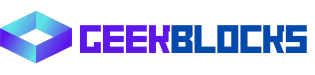
![[C#] ファイルを7z形式に圧縮する方法を解説](https://bunny-wp-pullzone-tn5yudgj3a.b-cdn.net/wp-content/uploads/2024/10/thumbnail-50386.png)
![[C#] tar圧縮してtar.gzファイルを作成する方法](https://bunny-wp-pullzone-tn5yudgj3a.b-cdn.net/wp-content/uploads/2024/09/thumbnail-36671.png)
![[C#] tarファイルを解凍する方法](https://bunny-wp-pullzone-tn5yudgj3a.b-cdn.net/wp-content/uploads/2024/09/thumbnail-36672.png)
![[C#] 7zファイルを解凍する方法を初心者向けに解説](https://bunny-wp-pullzone-tn5yudgj3a.b-cdn.net/wp-content/uploads/2024/10/thumbnail-50387.png)
![[C#] パスワード付き7zipを圧縮・解凍する方法を解説](https://bunny-wp-pullzone-tn5yudgj3a.b-cdn.net/wp-content/uploads/2024/10/thumbnail-50385.png)
![[C#] zip圧縮の方法と活用例](https://bunny-wp-pullzone-tn5yudgj3a.b-cdn.net/wp-content/uploads/2024/09/thumbnail-36674.png)
![[C#] zipファイルの解凍方法と実装例](https://bunny-wp-pullzone-tn5yudgj3a.b-cdn.net/wp-content/uploads/2024/09/thumbnail-36675.png)
![[C#] zipファイルにパスワードを設定する方法](https://bunny-wp-pullzone-tn5yudgj3a.b-cdn.net/wp-content/uploads/2024/09/thumbnail-36673.png)
![[C#] SharpZipLibを使ったファイルの圧縮解凍](https://bunny-wp-pullzone-tn5yudgj3a.b-cdn.net/wp-content/uploads/2024/09/thumbnail-36670.png)
![[C#] RARファイルのパスワード処理方法](https://bunny-wp-pullzone-tn5yudgj3a.b-cdn.net/wp-content/uploads/2024/09/thumbnail-36666.png)
![[C#] SevenZipSharpでファイル圧縮と解凍を簡単に実現](https://bunny-wp-pullzone-tn5yudgj3a.b-cdn.net/wp-content/uploads/2024/09/thumbnail-36669.png)
![[C#] RARファイルを解凍する方法](https://bunny-wp-pullzone-tn5yudgj3a.b-cdn.net/wp-content/uploads/2024/09/thumbnail-36668.png)